![]()
Enthusiastic users of Microsoft Purview’s Record Management solution know that it is an excellent tool to facilitate the fulfilment of your organisation’s legal obligations, providing the ability to demonstrate compliance with regulations, and increasing efficiency with regular disposition of items.
The journey commences with the creation and meticulous configuration of a retention label using a File Plan, serving as the bedrock for designating items as records. Subsequently, this label can be automatically applied through an auto-label policy based on sensitive information, keywords, or properties, establishing a comprehensive and streamlined approach to records management.
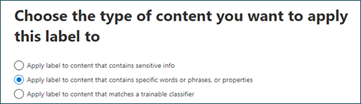
In this blog, I aim to spotlight a specific retention policy, illuminating its functionality in automatically applying a label to content that aligns with a tailored query leveraging SharePoint’s custom metadata set on files within the M365 tenant.
The legal department organises its documents within a SharePoint Online document library. When a document of the specific type “Legal and Contract Records” reaches its finalised state, an automated process locks it, designating it as a record. Subsequently, users retain the flexibility to modify or supplement metadata associated with the locked document. Additionally, occasional unlocking is permitted for content updates, ensuring meticulous tracking of any changes made before seamlessly re-establishing the document’s record status.

Technical implementation of the outlined scenario involves several key steps:
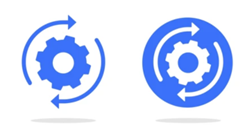
- In the SharePoint Online document library, establish two essential metadata fields: “Record Category”, encompassing values such as “Legal and Contract Records” and “Document Status”, with options “Draft” and “Final”.
- Within the SharePoint Search Centre, map these properties to existing Managed Properties, configuring them as “RefinableString” types to facilitate their use in an auto-labelling query.
- Develop a retention label classified as “File Plan”, featuring settings to “Retain items forever or for a specific period”. Configure the retention period and opt for “Mark items as a record” during this timeframe. This label is aptly named “Legal Records”.
- Craft a Records Management auto-label policy, specifying “Apply label to content that contains specific words or phrases, or properties” as the criteria for label application.
- Define the query within this policy, utilizing the two managed properties established earlier.
- In the Records Management settings, enable the capability to edit record properties, concurrently activating “Record Versioning” for comprehensive record management and version tracking.
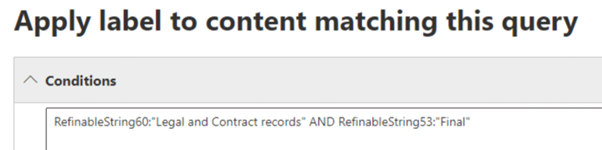

And here's what unfolds:

- A user initiates a critical transition, updating the “Document Status” from “Draft” to “Final” on a file marked with the Record Category value “Legal and Contract Records”.
- This action sets in motion the auto-label policy, marking the item as a record and applying the designated retention label, namely “Legal Records”. Please note that the duration until this process completes may vary, spanning from several hours to seven days.
- Subsequently, the user retains the flexibility to modify most properties without necessitating the unlocking of the record. Each adjustment triggers the creation of a new version in the document’s version log.
- Should the need arise to modify the document’s content, the user can seamlessly unlock the document utilising the “Unlock” button within the properties window.
- Following the necessary edits, a simple slide of the “Unlock” button to the left effectively re-locks the document as a record, accompanied by the creation of a new version in the version log, ensuring meticulous tracking of changes and preserving the integrity of the record. For compliance purposes, unlocking also preserves a separate copy of the record as it was originally declared
Feel free to contact us at contact@infotechtion.com if you need any help configuring similar scenarios.



