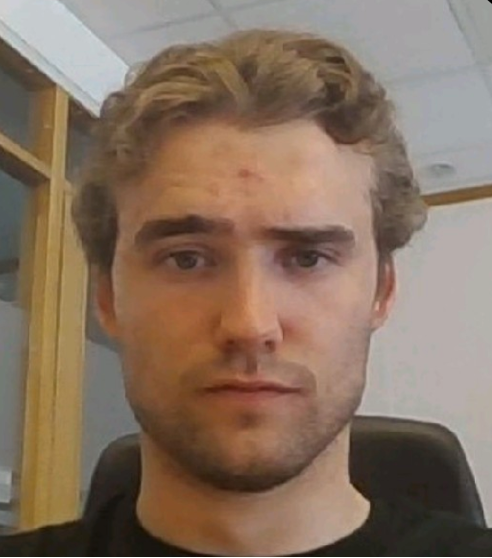![]()
Lots of companies still to this day are heavily relying on manual tasks that is being carried out on a day-to-day basis. Automated workflows reduce the amount of time employees use on tedious manual tasks and activities. It allows employees to focus more on their actual work instead of sub tasks that comes along in addition to their work.
“The great thing about this level of automation is that it frees people up. They don’t have to focus on these manual labor tasks that a machine can do” – Josh Steimle
Approval processes is an essential part of most businesses, and it can be everything from budgets, invoices, project outlines and marketing initiatives. Microsoft have two cloud platforms where you can create and run automated workflows with little to no code, those two are Microsoft Power Automate and Azure Logic Apps.

Depending on the overall business process you should get a good overview over the actual process before you decide upon whether you should go for Microsoft Power Automate or Azure Logic Apps for your workflow. If the workflow is specifically for SharePoint Online, there is also a built-in option available if it covers your requirements. To figure out which one to go for you could for example use the five W’s to gather the information that you need:
What – What are the business requirements
Why – Why do we need it (policies and guidelines)
When – When do we need it (Which scenarios bearing in mind the level of consumption)
Who – Who needs it (E.g., Employees, managers, stakeholders)
Where – Where is it needed (Distribution e.g., Multiple SharePoint Sites or both M365 and Azure)
Now keeping those five W’s in mind we can now go into the differences between Power Automate and Logic Apps. All though both Logic Apps and Power Automate are very much alike, when it comes to approval workflows there are a couple of things to be aware of.
One of them is that there is a difference when it comes to licensing and costs. So, if you look back at the Why and Who analysis you did, you should have a rough understanding of the consumption of the workflow. Since Microsoft’s Power Automate and Logic Apps has different price models this is something you should keep in mind and also how often it is triggered.
And talking about triggers. Let’s say you are creating a workflow with Records Management functionality for SharePoint Online, because I will come back to that in a second. You have the overall business requirements, you know your what, why, when and by who. But perhaps one of the most important aspects is the trigger functionality. Where is this process needed? Where does it need to be distributed?

If you are sending a specific file for approval, you would be able to use a SharePoint connector in Power Automate for that. However, Power Automate provides you with an out of the box trigger in a SharePoint Document Library which is great when you connect your workflow to a specific SharePoint Site. But it means that you must deploy the Power Automate to all sites that needs the approval workflow or have a flow to call another flow. Either way it would be a lot of Workflows.
On the other hand, Logic Apps then may be the better option. Logic Apps does not have a button that comes along when you connect it to a SharePoint site for triggering the workflow, because it doesn’t have the same connector available. But in combination with an SPFX Extension you could have the Logic App in one single location and trigger it from multiple SharePoint Sites using this extension or Command Set as a solution to your problem.
Note: Currently it is not possible to trigger a workflow through an SPFX button in the the Command bar from Teams, even though it is possible to execute a Power Automate through a JSON formatted SharePoint column, and this would also give you the possibility to trigger a single flow from multiple SharePoint Sites and Teams.
Records Management in approval workflows
However, whether you ended up using Power Automate or Logic Apps for your solution the most important thing is the value the automated workflow provides to the business and users. That is why implementing compliance features into your approval workflows for instance, Records Management is a great example. Imagine that you are working in a department, and you have just created a new budget for the upcoming months. The budget must be approved in a sequential order, declared as a record and moved to a specific location before it can be put into action. You need acceptance from your line managers and the line manager’s boss.
Since this is a manual process, it would consume a lot of your time. You would have to follow up on their responses, you would need to document it in a proper way and eventually when everyone approves the budget, declare it as a record. And afterwards send it to a certain location where the budgets in your department are stored.
With a workflow you could automate this process with a few simple steps. In combination with metadata, a form, connectors, and the state of the approval workflow. You could create a sequential workflow that would automatically move the file to the right location based on the outcome of the approval and apply a record label based on certain conditions or to trigger an auto-apply policy in the background that would declare the file as a record.
This means that it requires minimum effort from the employees and the company would then through automation fulfill their business process needs for capturing and maintaining evidence of information about business activities through record declaration.
If this seems interesting and you want more insight into Information Management, Compliance features and Automation through workflows, we strongly recommend reaching out to the Infotechtion team for further information!