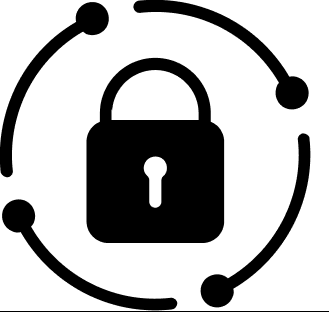![]()
From the moment a document is created to its eventual disposition, it goes through a series of stages that can be both exciting and challenging. But fear not, Infotechtion is here to guide you through all the steps of document lifecycle process in SharePoint. In this blog post we’ll take you on a journey from the birth of a document all the way to its eventual retirement. So, buckle up and let’s dive in!
The 10-step process

When working with SharePoint, understanding the document lifecycle is crucial. From creation to disposition, there are important points to optimize to ensure smooth collaboration, compliance, and security. This being one of the fields of our expertise we’ve segmented the document lifecycle into a 10-step process.
Step 1: The Creation
The document is born! This is where you create or upload a new file to SharePoint/Teams. Use appropriate templates that suit the document’s purpose. In addition, we recommend you try using content types to automatically enrich the file with corporate metadata values.
Step 2: The Collaboration
Once the document is created, you can now start collaborating with your team. Remember to have auto-save enabled! Automated versioning will keep track of changes made by different collaborators. You can always look at the version history of a file to see what’s been changed in each version, who made the change, and when.
Step 3: Metadata is key
Remember content types that we mentioned in step 1? Those are often enough to enrich your documents with metadata. But depending on the document type it might be valuable to consider adding context metadata to provide more information about the document and to improve filtering and searchability of the files.
Step 4: The Review and Approval

Once the document is completed, it can then be reviewed and sent for approval by designated personnel. SharePoint comes with out of the box workflow that lets you send documents for approval and sign-off. This process can be further customised to best suit your needs.
Step 5: The Access Control
We are all about the openness principle, which means that we share what we can and restrict what we must. Access control is crucial in ensuring that documents are protected form unauthorised access. Consider using SharePoint groups to manage access to your documents. Learn more about SharePoint groups here!
Step 6: The Protection
Documents we produce contain different types of sensitive information. Some contain person sensitive information like CV, other highly confidential information. Sensitivity labels can be used to protect sensitive data and prevent data loss. Remember that sensitivity labels are quite flexible and can be customized to meet your specific needs. Microsoft Purview uses Data loss prevention to accomplish this exact task. We got a short read about that, take a look!

Step 7: The Retention
Ever heard about that thing called GDPR? It’s like the bogeyman of the business world that’s lurking in the shadows. You can rest at ease because when the time comes that your documents are fully grown their lifespan can be controlled by using retention policies. Retention policies ensure that you neither store documents for too long, not too short. In addition that you can consider using retention policies together with record management which help you further protect your documents from unwanted changes, deletion and unauthorized access.
Read more about retention polices and management here.
Step 8: The Usage
At this stage the document is protected, access is controlled, and we are sure that we are taking care of it for as long as necessary. The document is being used by those who need it and provides a great value for the company and its employees.
Step 9: The Maintenance
Documents are just like houseplants, if you neglect them for too long, they will wither away, or in documents case become outdated and irrelevant. Keep your documents up to date by regular revisioning of their contents, updating metadata when needed and making sure they align with the latest standards and requirements.

Step 10: Automatic disposition
Few months or years have passed now, and our document is at the end of its lifespan. It’s time to say our goodbyes. Now, don’t be sad, the document served us well!
When our documents are at the end of their retention period automatic disposition set up in Step 7 help’s us efficiently delete the old files. Disposition can also be used to delete documents that don’t fall under any regulatory laws and don’t need to be archived, effectively clearing space for new files.
Learn more about disposition here.

And there you have it, the 10-step process of document lifecycle in SharePoint. It might seem like a daunting journey, but remember, Infotechtion is here to guide you through all the steps with a smile on our faces and spring in our step. We hope that after reading this blog post you know a little more about document lifecycle in SharePoint. Don’t hesitate to contact us if you need help!
Happy document managing!