![]()
Welcome back to The Project Management Toolkit series. So far we’ve explored Employee Recognition!, Collaborating with Clients and Onboarding a new Project Manager. This series breaks down the essential components of how Project Managers can take their leadership to the next level. Up next, we’ll take a deep dive on advances in a core project management tool, Microsoft Project.
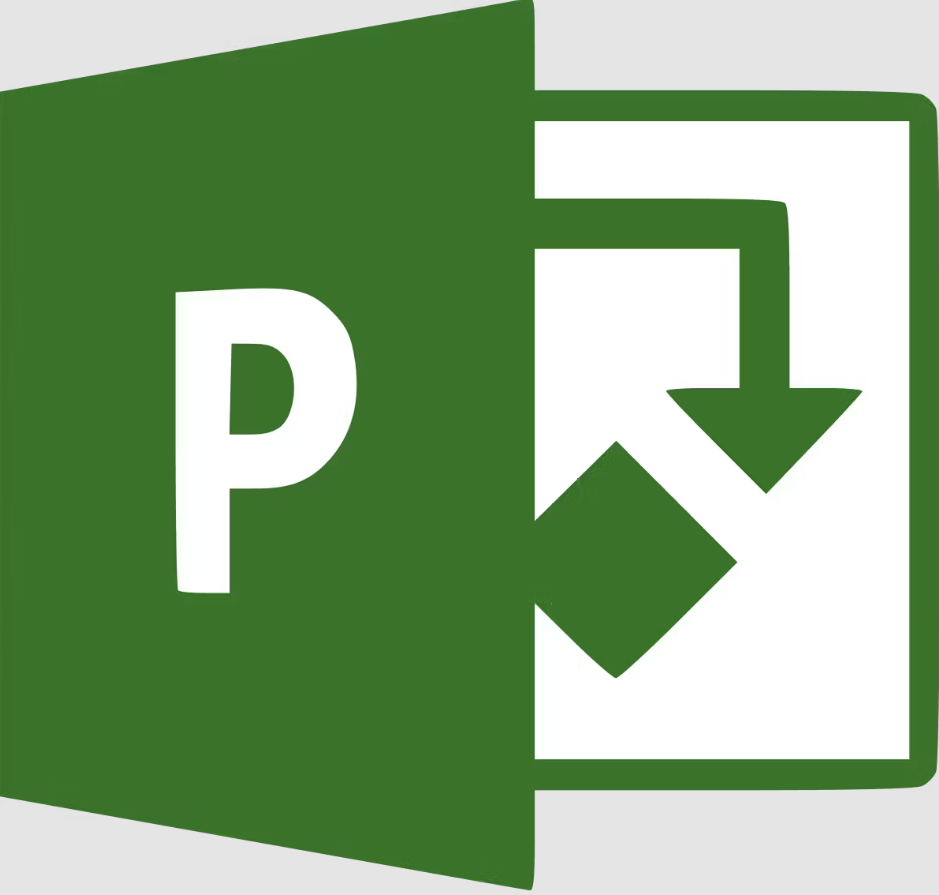
Comparing Microsoft Project Online to the Traditional Desktop App (MPP)
In the world of project management, tools that streamline and enhance productivity are crucial. Microsoft has long been a leader in this space with its Project Management solutions. Over the years, Microsoft Project has evolved significantly, with Microsoft Project Online emerging as a robust, cloud-based alternative to the traditional desktop application (MPP). Let’s delve into a detailed comparison of these two versions to understand their strengths and how they cater to modern project management needs.
1. Accessibility and Collaboration
Microsoft Project Online:
-
- Cloud-Based: Being cloud-based, Project Online offers unparalleled accessibility. Project managers and team members can access their projects from any device with an internet connection, whether they are in the office, at home, or on the go.
-
- Real-Time Collaboration: Project Online facilitates real-time collaboration among team members. Multiple users can work on the same project simultaneously, with updates and changes reflected instantly across all users.
- Integration with Microsoft 365: Seamless integration with Microsoft 365 tools such as Teams, SharePoint, and OneDrive enhances collaboration and document management.
Microsoft Project Desktop (MPP):
-
- Local Installation: The traditional desktop app requires installation on a local machine, which can limit accessibility to the physical location of the device.
-
- File Sharing: Collaboration in MPP often involves sharing files via email or other file transfer methods, which can be cumbersome and prone to version control issues.
- Limited Real-Time Collaboration: Real-time collaboration is not natively supported in MPP, making simultaneous multi-user access challenging.
2. Features and Functionality
Microsoft Project Online:
-
- Flexibility and Scalability: Project Online offers flexible subscription plans, allowing organizations to scale their usage based on project demands. It supports complex project portfolios and resource management.
-
- Advanced Reporting and Analytics: Built-in reporting tools and Power BI integration provide advanced analytics, giving project managers deeper insights into project performance.
- Automated Updates: Being a cloud service, Project Online benefits from automatic updates, ensuring users always have access to the latest features and security improvements.
Microsoft Project Desktop (MPP):
-
- Comprehensive Feature Set: The desktop version boasts a comprehensive set of Project Management features, including detailed Gantt charts, resource management, and task scheduling.
-
- Performance: Running locally, MPP can offer superior performance for large projects, with fast response times and robust processing capabilities.
-
- Customizable: Users can create custom fields, views, and reports to suit their specific needs, making it highly customizable for complex projects.

3. User Experience and Interface
Microsoft Project Online:
-
- Modern Interface: Project Online features a modern, web-based interface that aligns with other Microsoft 365 applications, providing a consistent user experience.
-
- User-Friendly: The intuitive design and easy-to-navigate interface make it accessible even for users who are not project management experts.
- Mobile Access: With Project Online, users can access their projects via mobile devices, enhancing flexibility and productivity on the go.
Microsoft Project Desktop (MPP):
-
- Familiarity: Long-time users of Microsoft Project will find the desktop app’s interface familiar and comfortable to use.
-
- Detailed Views: MPP offers detailed, customizable views that cater to the needs of experienced project managers who require granular control over project elements.
- Learning Curve: While powerful, the desktop app can have a steeper learning curve for new users, particularly those unfamiliar with traditional project management tools.
4. Cost and Licensing
Microsoft Project Online:
-
- Subscription-Based: Project Online operates on a subscription model, which can be more cost-effective for organizations that need flexibility in the number of licenses or want to avoid large upfront costs.
- Cost Variability: Subscription plans vary based on features and user needs, allowing organizations to choose the plan that best fits their requirements and budget.
Microsoft Project Desktop (MPP):
-
- One-Time Purchase: The desktop app typically involves a one-time purchase, which can be more economical for long-term use without recurring subscription fees.
- Additional Costs: Upgrades to newer versions require additional purchases, which can add to the overall cost over time.
5. Importing MPP Files into Microsoft Project Online
One of the common scenarios that project managers might encounter is receiving a Microsoft Project desktop file (.MPP) from a client or partner, while they primarily use Project Online. Fortunately, Microsoft Project Online supports the import of .MPP files, making the transition and collaboration between different platforms seamless. Here’s how to import an .MPP file into Project Online:
-
- Log in to Project Online: Access your Project Online environment through your preferred web browser.
-
- Navigate to Projects: Go to the ‘Projects’ tab from the Project Online homepage.
-
- Import Project:
-
- Click on the ‘New’ button and select ‘Import Project’.
-
- Follow the prompts to upload the .MPP file from your local machine.
-
- Import Project:
-
- Review and Adjust: Once the file is uploaded, review the imported project for any discrepancies and adjust as necessary. The import process typically retains all the critical data, but it’s a good practice to verify task assignments, timelines, and resource allocations.
-
- Publish: After ensuring everything is correct, publish the project to make it accessible to your team members and stakeholders.
This import functionality ensures that even if your team uses Project Online, you can still effectively collaborate with partners or clients who use the desktop version.
6. Benefits for Remote and Hybrid Work Environments
In the new world of remote and hybrid working, Microsoft Project Online stands out due to its real-time collaboration features, which are increasingly vital for distributed teams. Here are some key benefits:
Microsoft Project Online:
-
- Enhanced Collaboration: Real-time collaboration tools enable team members to work together seamlessly, regardless of their physical location. This ensures that project updates, task assignments, and status reports are always current.
-
- Centralized Information: All project data is stored in the cloud, providing a single source of truth. This eliminates the confusion and inefficiencies that can arise from having multiple versions of a project file.
-
- Integrated Communication: Integration with Microsoft Teams allows for easy communication and collaboration. Project-related discussions, files, and updates can be centralized within Teams, making it easier to manage projects in a hybrid work environment.
- Flexible Work Environment: Project Online’s accessibility means that team members can contribute to projects from anywhere, using any device. This flexibility supports a better work-life balance and can lead to higher job satisfaction and productivity.
Microsoft Project Desktop (MPP):
-
- Limited Remote Capabilities: While MPP can be used in remote environments, it lacks the inherent cloud-based features that facilitate real-time collaboration and centralized data management. This can lead to challenges in maintaining project alignment across distributed teams.
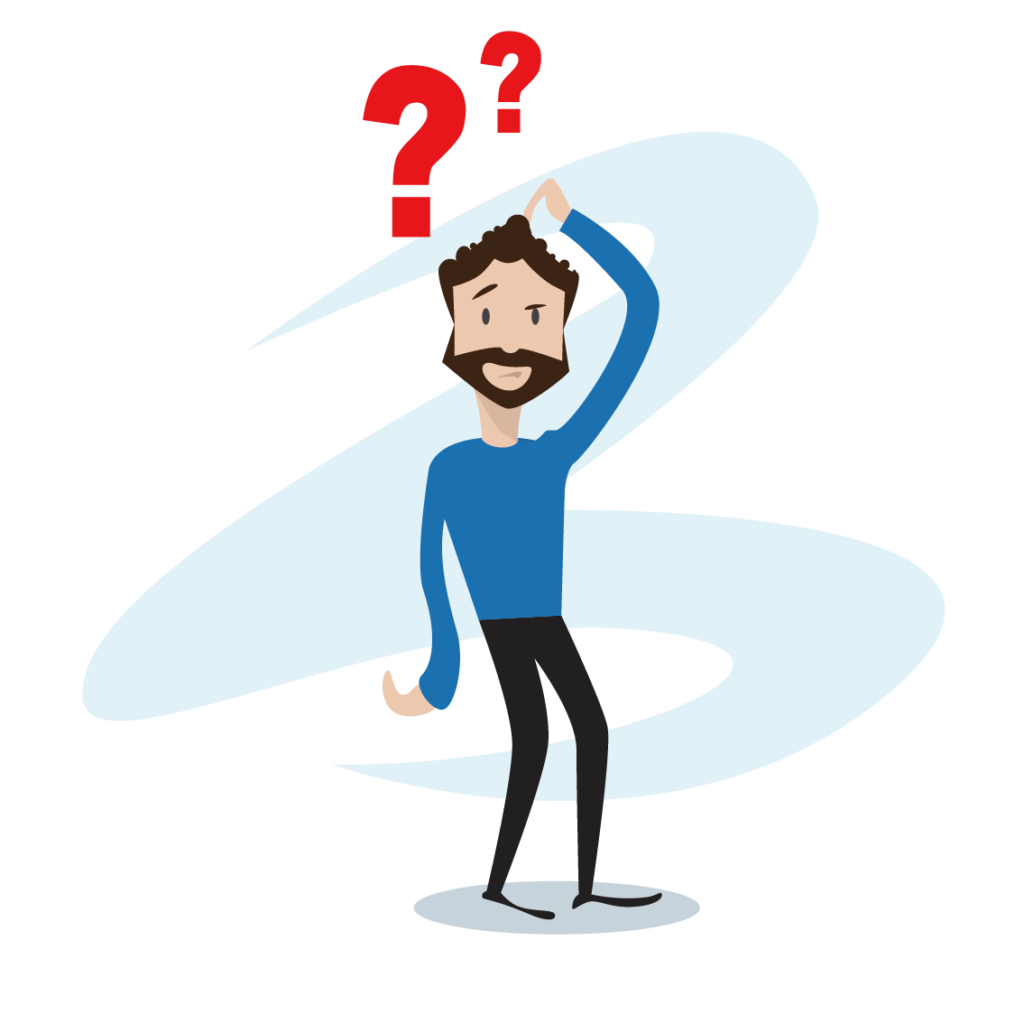
Conclusion
Both Microsoft Project Online and the traditional Microsoft Project Desktop (MPP) have their unique advantages and cater to different project management needs. Project Online excels in accessibility, collaboration, and integration with other Microsoft 365 tools, making it ideal for modern, distributed teams. On the other hand, the desktop app offers robust performance, detailed customization, and a comprehensive feature set that experienced project managers may prefer.
Choosing between the two depends on your organization’s specific needs, project management style, and budget. For those seeking flexibility, real-time collaboration, and the latest features, Microsoft Project Online is a compelling choice. However, for organizations that require a powerful, standalone tool with extensive customization options, the traditional desktop app remains a reliable option. And with the ability to import .MPP files into Project Online, the transition and collaboration between these two versions have never been easier.
In the evolving landscape of remote and hybrid work, Project Online’s cloud-based, collaborative capabilities provide a significant advantage, ensuring that teams can work efficiently and effectively, no matter where they are located.
Infotechtion are experts in Microsoft 365 (M365), Information Governance, Information Protection (MIP) and Data Protection, Data Security and Cyber Security.
Contact the author at Alex.V@infotechtion.com or via contact@infotechtion.com. Find us at https://infotechtion.com/ !
You may also want to check out some of the blog posts below:



